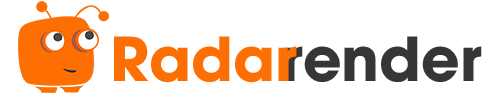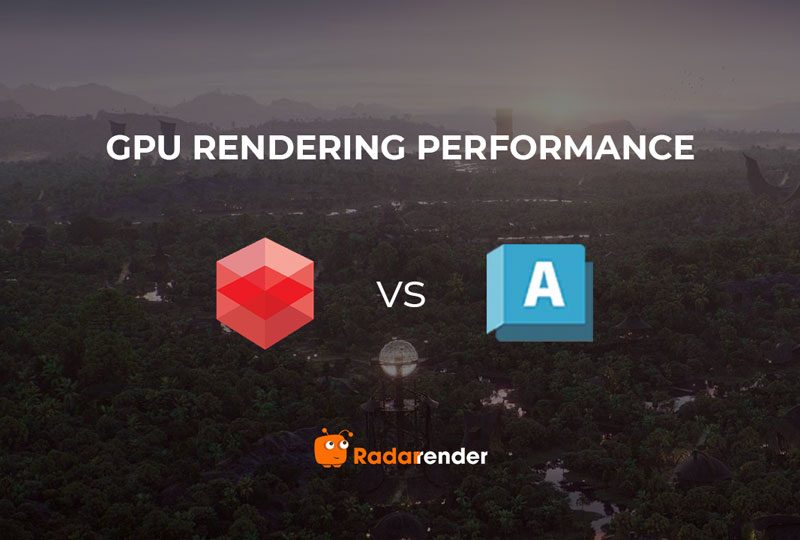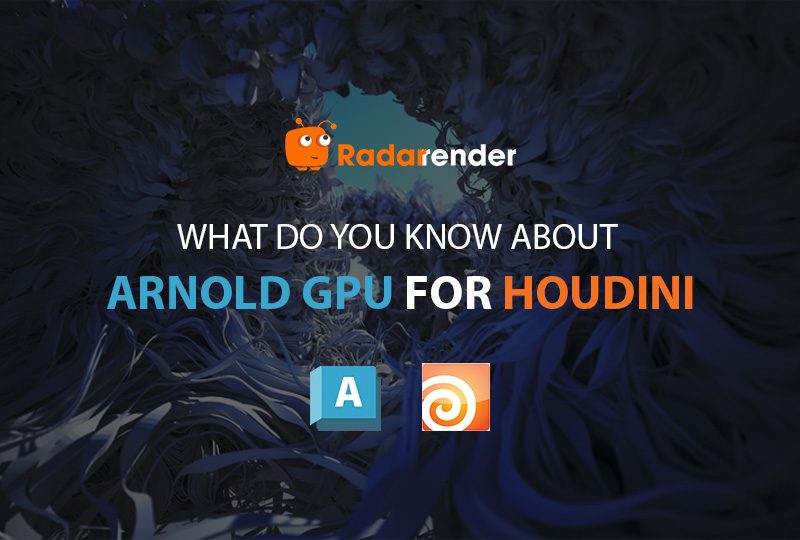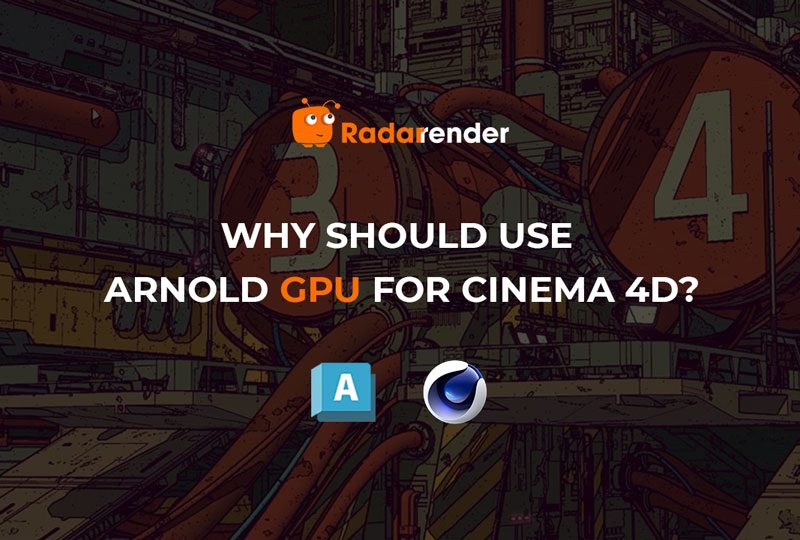Arnold CPU vs Arnold GPU render engine: What should you choose for Maya?
Autodesk Arnold is one of the prominent render engines for Maya, using advanced Monte Carlo ray tracing techniques to help you work more efficiently. Arnold brings convenient features to upgrade your workflow. Since version 6, Arnold has supported both CPU and GPU for rendering. In this article, let’s find out with RadarRender which is the most suitable renderer for your project: Arnold CPU or Arnold GPU render engine?
 Source: area.autodesk.com
Source: area.autodesk.com
Arnold CPU render engine for Maya
Autodesk Arnold has supported CPU rendering from the beginning (a traditional CPU renderer).
Advantages:
- CPU rendering in Arnold has been around for years, making it highly reliable and battle-tested in production.
- Arnold CPU supports all shaders, lights, volumetrics, AOVs, and features like adaptive sampling, OSL, and procedural workflows.
- CPUs handle large, heavy scenes more gracefully, particularly with high poly counts and massive textures.
- Render outputs are often more predictable and consistent across different machines.
Disadvantages:
- CPU rendering can be significantly slower than GPU, especially for previewing or iterating.
- Scaling with CPUs means investing in high-core-count workstations or render farms, which can get costly.
Best For:
- Feature film and VFX production
- Complex shaders and lighting setups
- Large-scale environments and simulations
- Studios with established CPU render farms
Arnold GPU render engine for Maya
GPU rendering was supported starting with Arnold 6.0, uses NVIDIA OptiX, and requires a CUDA-enabled NVIDIA GPU.
Advantages:
- GPU rendering excels at interactive look development and fast preview renders. In Maya’s Arnold RenderView, GPU rendering supports Interactive Preview Rendering, where changes in shaders, lights, or geometry update the image almost instantly.
- Arnold GPU delivers faster iteration because it uses massively parallel processing on modern NVIDIA GPUs, allowing thousands of rays and shading calculations to be done simultaneously.
- Modern NVIDIA RTX GPUs can accelerate render times dramatically, such as RTX 3090, RTX 4090…
- Arnold GPU and CPU share the same shader language and scene description (you can often switch between them with minimal changes).
Disadvantages:
- Some advanced features like full OSL support, certain shaders, and volumes may not be fully implemented.
- GPUs have less memory than CPUs, so heavy scenes may cause crashes or out-of-memory errors.
- Only NVIDIA GPUs with RTX (OptiX) support are compatible. AMD GPUs are not supported.
Best for:
- Look development and lighting previews
- Commercials, short films, and real-time projects
- Artists working with manageable scene sizes
- Freelancers or studios optimizing for speed and cost
Comparing Arnold CPU and GPU render engine
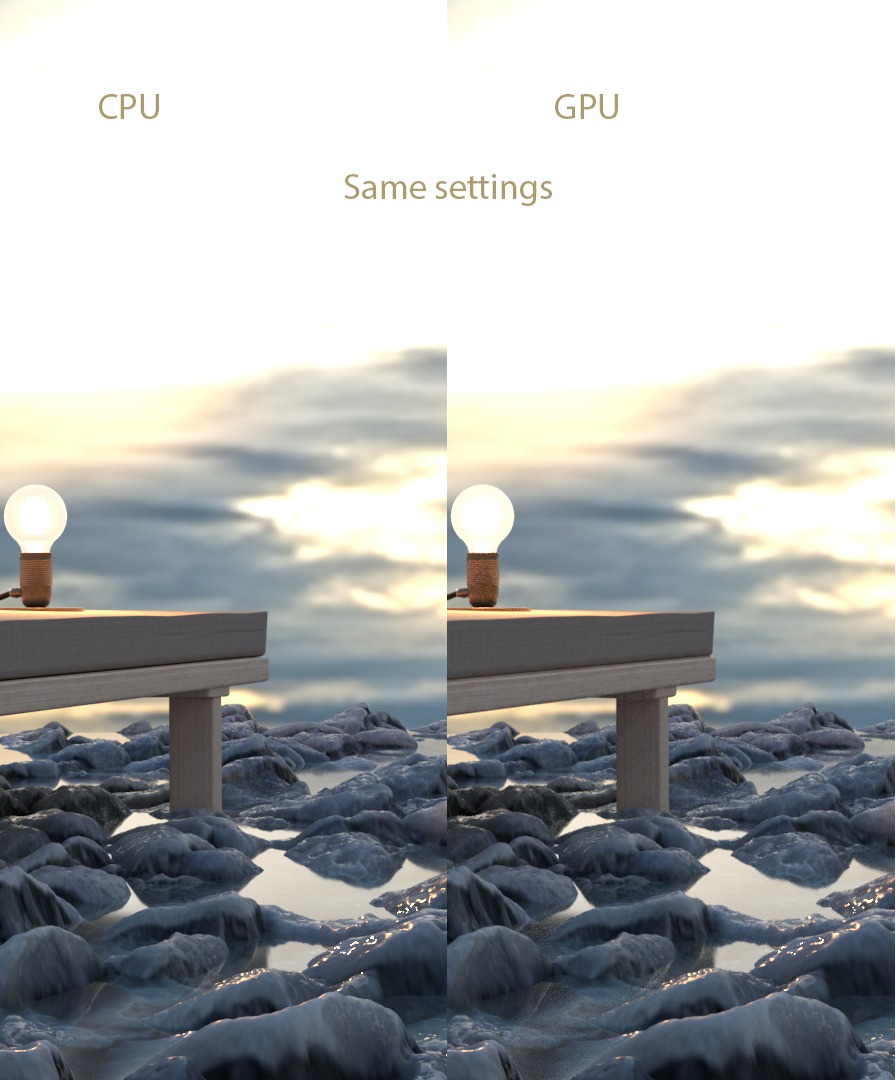
Source: forums.autodesk.com
Hardware
Arnold CPU rendering runs on standard multi-core processors such as Intel Xeon or AMD Ryzen/Threadripper. It scales efficiently with higher core counts. In general, the more CPU threads you have, the better the rendering performance.
Arnold GPU, on the other hand, is optimized for NVIDIA RTX graphics cards using CUDA and OptiX. It takes advantage of the GPU’s massive parallel processing and ray-tracing cores. However, it only works on systems with compatible NVIDIA GPUs and enough VRAM. For best results, use a modern card like the RTX 3080, 4090, or equivalent.
Supported Features
Arnold CPU supports the full range of features in the renderer. This includes all shader types, lighting models, volumetrics, OSL shaders, AOVs, procedurals, and advanced displacement. It’s the most stable and complete option for production rendering—especially for complex scenes.
Arnold GPU, while improving steadily, still lacks full parity with the CPU version. Some advanced nodes, shaders, or volumetric features may behave differently or not be supported. It works well for look development and lighting, but final renders should always be checked for GPU compatibility.
Rendering Speed
Arnold GPU is much faster for interactive work and preview rendering. Thanks to thousands of parallel GPU cores, it delivers quick results—especially at lower sample settings. GPU rendering also benefits from OptiX AI denoising, which helps reduce noise using fewer samples.
Arnold CPU is slower per frame, but it handles large, complex, or memory-intensive scenes more reliably. It’s more suitable for high-resolution outputs, heavy simulations, or scenes with large textures or geometry that may not fit into GPU memory.
Quality
Both Arnold CPU and GPU share the same ray-tracing core. They are capable of delivering physically accurate, photorealistic results. However, small differences may appear due to feature limitations or how certain shaders behave on GPU.
When using identical settings—same samples, lights, and scene—GPU renders tend to be noisier than CPU renders. This is due to a technical difference:
- Arnold GPU uses non-splitting path tracing: each camera sample creates only one ray.
- Arnold CPU uses splitting path tracing: each sample can branch into many rays to better simulate indirect lighting, reflection, and illumination.
As a result, the CPU gathers more light data per sample, leading to less noise. To match the same image quality on GPU, you’ll need to increase the number of AA (Camera) samples.
Recommendation
For critical production work, especially in film and VFX, Arnold CPU is the preferred choice for its full feature set and predictable results. Arnold GPU is best suited for non-final renders, previews, or situations where speed matters more than full feature support.
Which one should you choose for Maya?
Go with Arnold CPU if you’re working on large-scale VFX, complex simulations, or need maximum reliability and feature support.
Choose Arnold GPU if you want fast previews, work on less complex scenes, or need speed without a massive render farm.
For many modern pipelines, a hybrid workflow works best: use Arnold GPU during lookdev and lighting, then switch to Arnold CPU for final-quality renders if needed.
To Switch between CPU and GPU in Maya:
- Go to Render Settings > System tab.
- Under Render Device, choose between CPU and GPU.
If your scene uses unsupported features for GPU, Arnold will issue warnings in the console/log.

Source: help.autodesk.com
Conclusion
Both Arnold CPU and GPU offer powerful tools depending on your project’s needs and your hardware setup. Maya users now have the flexibility to balance speed and accuracy in ways that weren’t possible before. Whether you’re building cinematic worlds or iterating on product visuals, understanding the strengths of each engine can help you optimize both creativity and performance.
Related posts: