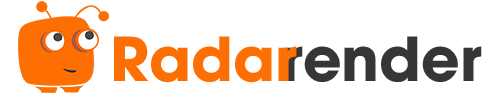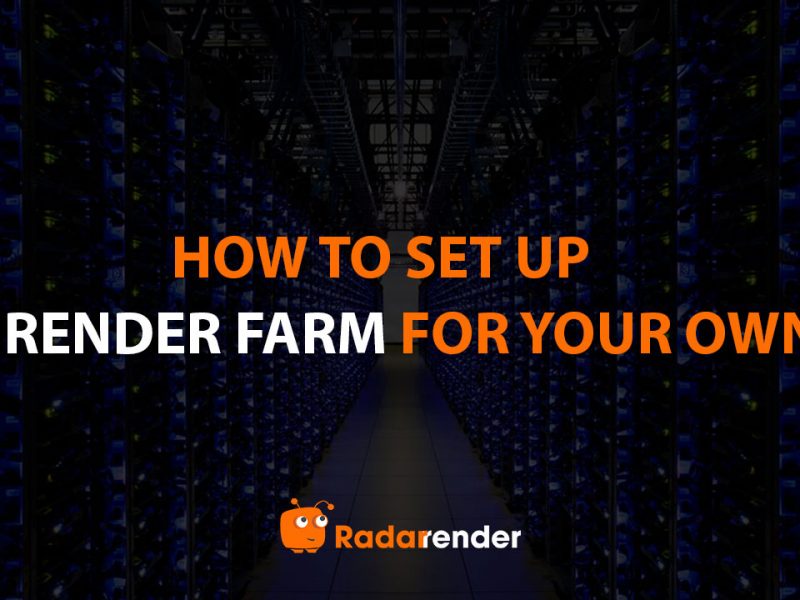Rate and Review Xesktop – Radarrender [2023]
Xesktop is a cloud rendering service developed by Garage Farm. Interestingly, the service is brought to you in partnership with Copernicus Computing. Compared to iRender Farm, the business model of Xesktop is also based on Iaas (Infrastructure as a Service) where you can rent a GPU server via Remote Desktop and use it as your local computer. However, there are big differences between iRender Farm and Xesktop in terms of pricing, hardware, software, customer service, and so on. While iRender Farm ranked first in the top render farms, how about Xesktop? Let’s find out the answer in this article!

| Company Name | Xesktop |
| Website | https://xesktop.com/ |
| Country | United Kingdom |
| Type of render farm | GPU |
| Free Trial | N/A |
First and foremost, we would like to talk about the UI/UX of a render farm. It is clear that Xesktop brings us a friendly UI/UX that we have easy access to the dashboard and their system. You will find it easy to start using this GPU rental service. Generally speaking, Xesktop provides GPU rental server(s) for you via an RDP file, then you are able to take control of the server and do whatever you want. To commence, recharging money is the prerequisite if you need to use Xekstop service, which starts at 10$, there is no free trial for new customers. After topup, you are able to create an image, then select the GPU specification on the list and boot the image. When your image has been booted successfully, you will be provided with a .rdp (Remote Desktop Connection) file with credentials to connect to your Windows image on the server. You can install everything you need and render your project yourself. With this service, you use your server remotely just like a standard PC. The image with all your applications installed will be saved and ready for you every time you want to reuse it.
However, timing is a severe problem that Xesktop should pay attention to and improve their service. In detail, transferring your files from your PC to the Xesktop system often wastes from 30 minutes to hours depending on the project size, it usually takes you 15 minutes to create an image on Xesktop system, compared to only 30-60 seconds of iRender Farm. In addition, the booting time often makes you frustrated and impatient when you need to wait for this process within 30 minutes or more. In case the booting action fails, it takes you a longer time (more than one hour) just to access the remote server.
Another factor that we experienced and compared among IaaS-based render farms is transfer file methods. Regarding Xesktop, you can transfer files to and from the server using third-party FTP services, cloud drives (i.e. Dropbox or Google Drive), or by copying directly via RDP. If your files are just under 1GB of data, everything works smoothly. In contrast, the issue comes when your files are larger. Transferring files via FTP services is not an ideal option because it is extremely slow. While using cloud drives, you need to upload your data to Google Drive or Dropbox, for instance, then download the data from these cloud drives to the Xesktop server once you access it. The drawbacks of this transferring file method are time-consuming and depending much on Xesktop internet connection. Maybe you think of using Dropbox or Google Drive right on the Xesktop servers and the data can be synchronized, right? But it is more complicated to use Dropbox or Google Drive on their server. As Xesktop guide, you should store your project files and save all rendered frames to the shared storage in U drive which is a network drive, and NEVER to C drive or Desktop, Xesktop system will delete all data that you store on hardware drives like C or Desktop after finishing the usage session. Unfortunately, by default, Dropbox can’t use a network drive for the sync folder location. Upon request, Xesktop will provide you with a workaround for that. Thus your Dropbox folder will be only synced once and will be uniform across all system images when you contact Xesktop staff and wait for them to set it up for you. To sum up, the workflow seems quite cumbersome.
Next, we would like to mention to types of supported software that a render farm offers. As far as I know, the business model of Xesktop is based on the IaaS model and they only provide GPU server(s) for you to get access to it and what you do with it is up to you. You can install any software you want to use on the remote server, but you need to provide your own license for any software that needs it. You can purchase an additional license or simply transfer your current license to the Xesktop server as long as your software provider has an online licensing tool (e.g. Octane and Redshift). You can use the same license on your workstation as well as on the Xesktop servers interchangeably. However, compared to another render farm which is also an IaaS platform, iRender also provides licenses for customers in terms of FStorm, Redshift that utilizes the power of multi-GPU rendering, but Xesktop does not.
When it comes to hardware, with the Xesktop cloud render farm, they only provide 2 types of GPU: GTX 1080Ti and Tesla V100. While GTX 1080Ti is gradually becoming outdated, Tesla V100 is not highly recommended for 3D rendering, AI training instead. Regarding iRender Farm which is a fierce competitor with Xesktop, they not only provide a wider range of cutting edge GPU types namely RTX series 2080Ti, RTX 3080, RTX 3090; but they also offer a diversity of rental server packages from single GPU per server to multi GPUs per server. Looking at the bright side, although Xesktop does not provide various GPU types or single-GPU servers, they specialize in multi GPUs on each server. There are 2 kinds of servers including 10x GTX 1080Ti and 8x Tesla V100. You can take advantage of the number of GPU cards on each server to speed up your rendering time if your renderers utilize multi-GPU rendering. Please take a look at the detailed specifications for both types of GPU server:
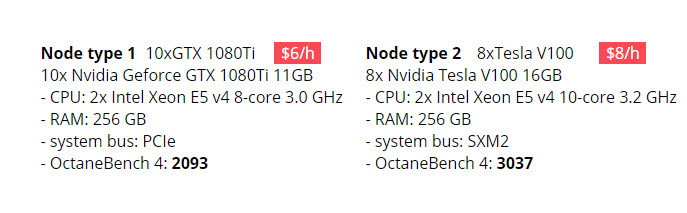
You should keep in mind that there are totally only 20 servers on Xekstop farm. First, you have to queue to use Xesktop service if the system is full. Second, you will be limited in the number of images that are able to use because the availability of those servers varies depending on the current traffic.
Let’s move on pricing! As we all know, Xesktop provides two aforementioned types of GPU servers including 10x GTX 1080Ti and 8x Tesla V100. The price for the former is 6$/node/hour while the other one costs 8$/node/hour. Initially, it seems that the Xesktop pricing is quite cheap when compared to other render farms because they offer lower GPU types. However, the usage time to render a project on the Xesktop system lasts longer than that of other render farms, iRender for example. As a result, the total cost is not cheaper than the medium cost of the cloud rendering market. Besides, there are not many pricing plans for users to select when Xesktop only offers using rental service on an hourly basis, without on a weekly or monthly basis.
Customer service, which can be considered as a key factor in each business, is the final one we talk about Xesktop. Xesktop staffs support customers quite well. After asking a question via live chat, they are often available within 15 – 20 minutes to answer your questions and support you to fix a problem if any. The supporting speed is relatively fast that can make you satisfied with them.
Reading article A wave of shifting rendering from CPU to GPU
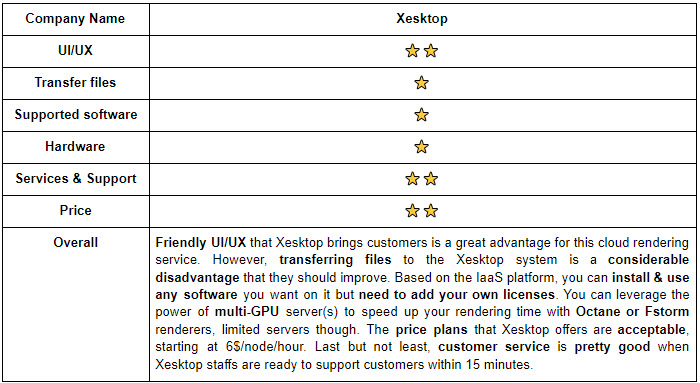
WE RANK