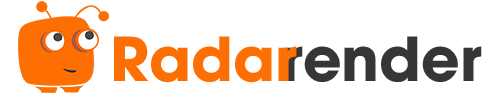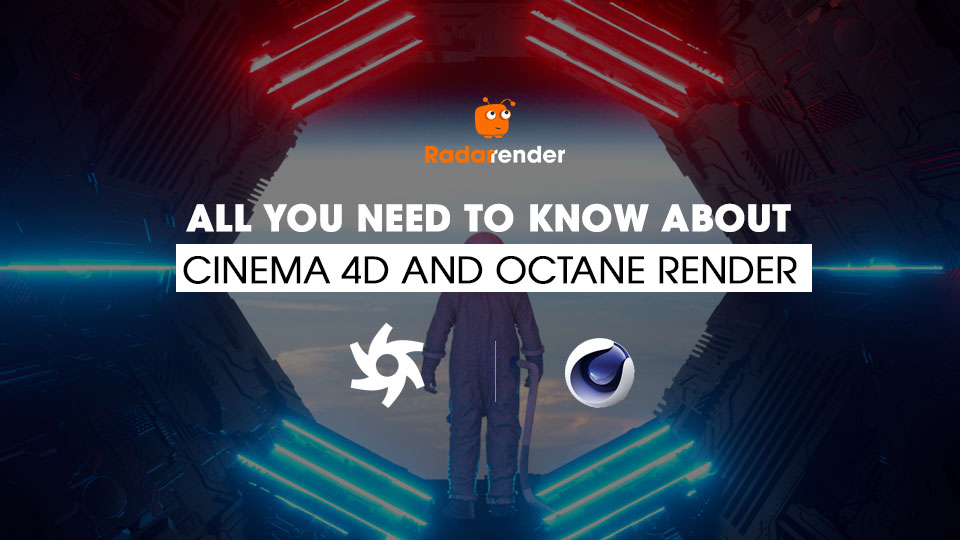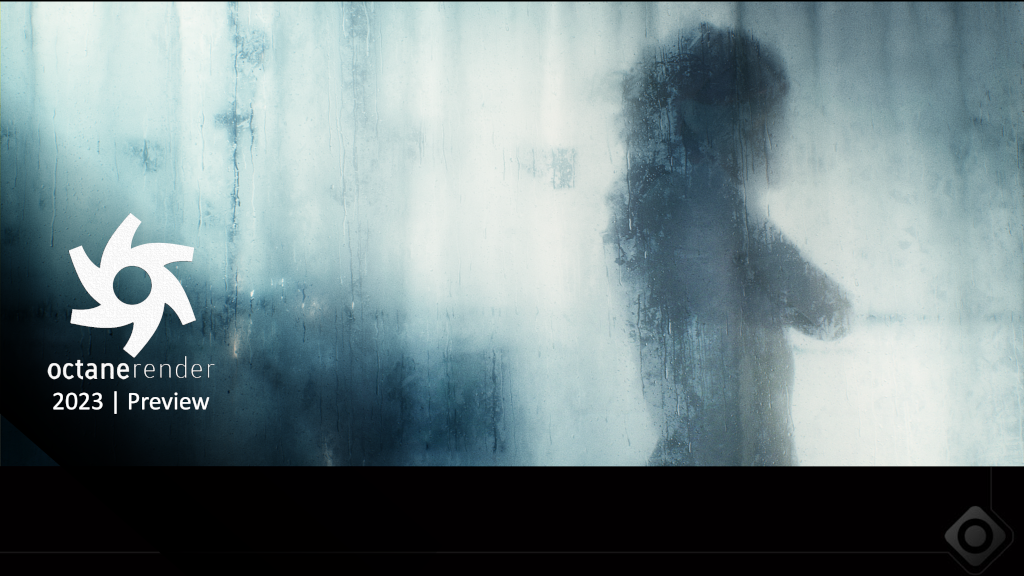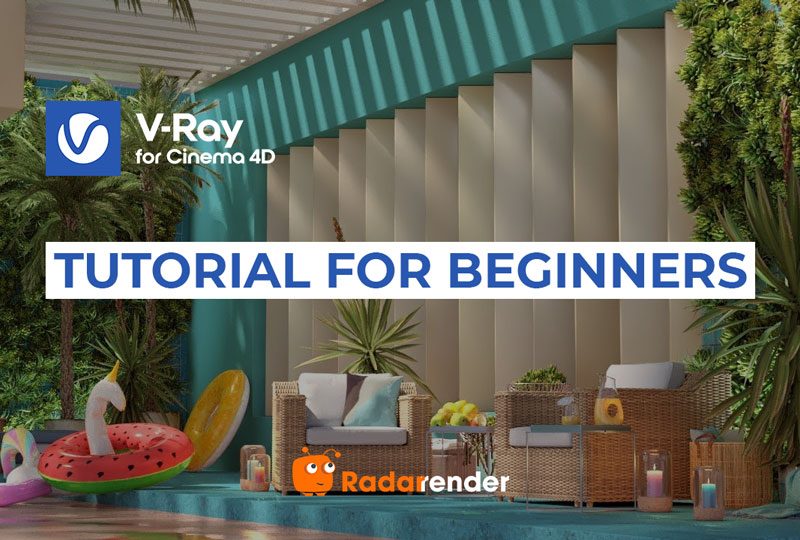All you need to know about Cinema 4D and Octane Render
Cinema 4D and Octane have always been the perfect pairing in rendering. In this article, we would like to introduce to you tips and tricks that you should know when using Cinema 4D and Octane.
Octane Render by Otoy
Octane is the best and fastest unbiased rendering software available. It’s not only a great rendering engine; when combined with Cinema 4D, it opens up a whole new world of possibilities that 3D artists want to explore. Break.
- Compatibility – PC native (Nvidia GPU only), Mac version with limited features
- Annual Price – €699 (super confusing pricing structure) via Otoy
- Monthly Price – Starting at €16.58 for small studios via Otoy
- Educational Institutions – NA
- Trial Version – Yes
Advantages
Stabilization
This is the first advantage that we want to talk about when talking about octane. Since version 2020.2, Octane’s stats are considered to be much more stable than those of other rendering engines like Arnold or Redshift.
Fast rendering speed
Like most of today’s GPU rendering engines, Octane has earned the moniker of being the fastest rendering engine available today. Renders using Octane give quick results, especially those with glass or transmission materials.
Render beautyful
It is the word that describes the result after using Octane. The unbiased spectroscopic approach to rendering is truly amazing. Especially when it uses the ACES workflow.
Great community
Octane has a large community of artists and major studios that meet to discuss issues related to working with Octane. So you can easily find any answers when you have problems rendering with Octane.
Disadvantages
More features could be used
Although Octane has received regular updates with some great features (improved ACES workflow), it could still use some improvements. OSL helps fill the feature gap a bit, but I’d like to see more native features and nodes.
Quirks
Most GPU renderers suffer from puzzling problems. Almost all artists encounter this. Octane has many things that annoy Octane users, but it’s that incredible speed and looks that keep them coming back.
Octane Render Tips and Tricks
Get the most out of GPU-accelerated render time: Octane is an unbiased GPU-accelerated rendering engine, so to make sure it works with high performance, you must have a powerful graphics card and enough VRAM for your footage.
- Take advantage of the live viewer: Octane’s Live Viewer is powerful; it provides a real-time preview of your scene and allows you to make adjustments while you work, seeing the results instantly.
- Use the Octane scatter object: The Dispersion object allows you to create large-scale scenes with many objects while maintaining render time and scene quality.
- Material Optimization: Use Octane’s Material Optimizer to reduce the number of nodes in your material, which can help speed up render times.
- Use AI Denoiser: AI Denoiser is a feature that can significantly reduce render times while maintaining high-quality results. It uses artificial intelligence to remove noise from your render.
To learn more about Octane, you can see more about the article: Overview Octane And The Octane Cloud Render Farm
All you known Cinema 4D
Cinema 4D is 3D software developed to perform various tasks such as polygon, parametric, sculpting, and volume modeling. It offers a wide variety of tools for creating textures, materials, shadows, and materials based on nodes for 3D printing.
Cinema 4D also offers an object library, so you don’t have to pay for 3D files. And it is highly regarded in the industry.
 Advantages of C4D
Advantages of C4D
User-friendly interface: Cinema 4D has a very friendly interface. Whether new or old, you can quickly control the tools in it.
Advanced modeling tools: Providing advanced modeling tools that allow creating basic to advanced 3D models with ease
High-quality rendering: Cinema 4D’s rendering engines produce high-quality images and animations with the help of rendering engines and advanced features such as global illumination, ambient occlusion, and subsurface scattering. face. Besides, it can also integrate with the most powerful third-party rendering engines available today.
Integration with other software: It has the ability to integrate with other software, including Adobe After Effects, Photoshop, and Illustrator.
Tips and Tricks
Employ symmetrical objects: When modeling symmetric items, symmetrical objects can save you a ton of time. Only half of the object can be modelled because the other half will be automatically mirrored.
Utilizing the Content Browser will save you a ton of time by giving you access to a large collection of ready-made objects, materials, and presets.
Learn keyboard shortcuts: You may significantly speed up your workflow by learning keyboard shortcuts for frequently used tools.
By using the Reduce Polygon Tool, you may improve your 3D models for quicker rendering and more fluid playback.
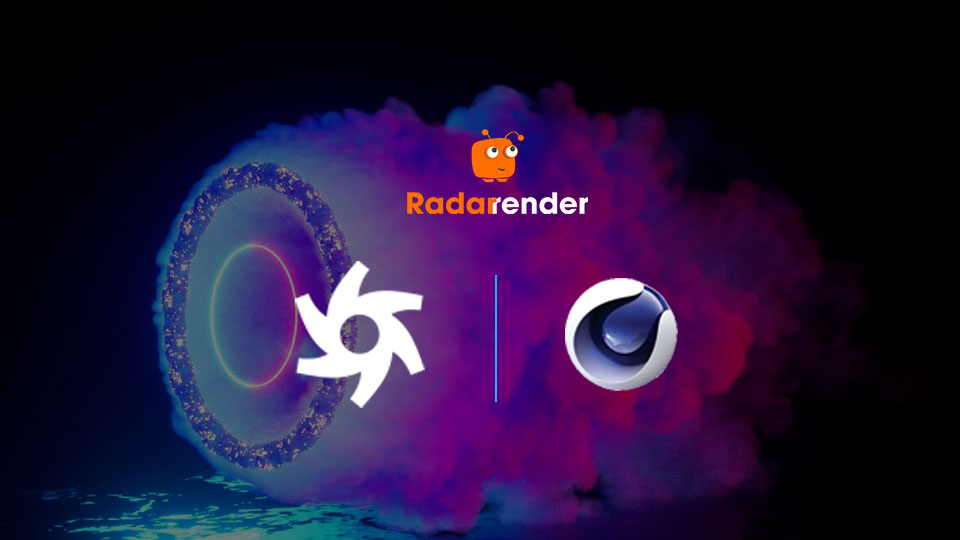 How to work Cinema 4D with Octane Render
How to work Cinema 4D with Octane Render
For producing stunning 3D visuals, many 3D artists choose to use Octane Render and Cinema 4D. The following are general instructions for utilizing Octane Render in Cinema 4D:
1. Install the Octane Render plugin for Cinema 4D: The first step is to install the Octane Render plugin for Cinema 4D. From Octane Render’s official website, you may download the plugin and follow the setup instructions.
You can see how to install OctaneRender in Cinema 4D.
2. Create the scene: After installing the plugin, you may begin creating the scene in Cinema 4D. As with any other project, you can create your own cameras, lighting, and objects. Just bear in mind that Octane Render functions differently from Cinema 4D’s default renderer. So, be sure to develop materials that work with Octane.
3. To assign Octane materials, open the Octane Material Editor in Cinema 4D and choose the item you wish to work with. For your things, you can create and modify materials here. Glass, metal, plastic, and many other materials are supported by Octane. Also, you can obtain free content from the internet or import content from other libraries.
4. Set the Octane Render settings: You must set the Octane Render settings before rendering your scene. The final render’s quality and rendering time will be determined by the settings. You can change settings like the rendering mode, sampling rate, and render resolution.
After everything has been set up, you may begin rendering your scene. Octane Render employs GPU rendering, allowing it to render scenes more quickly by making use of the graphics hardware in your computer. You may keep track of the rendering’s development and change the settings as needed.
5. Post-process the render: Using Cinema 4D or another image editing program, you can alter the rendered image after it has finished. To get the desired outcome, you can modify the image’s color, contrast, and other elements.
Conclusion
Above is all the information as well as tips that, when working with Cinema 4D and Octane, you should know. As well as working with Cinema 4D and Octane.
In addition, we also wrote an article about the best render farm for Cinema 4D Octane that you can refer to if your machine is not powerful enough. Please use the service of a render farm to get the highest performance.