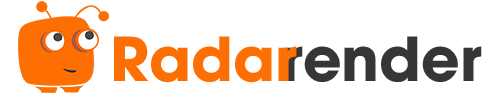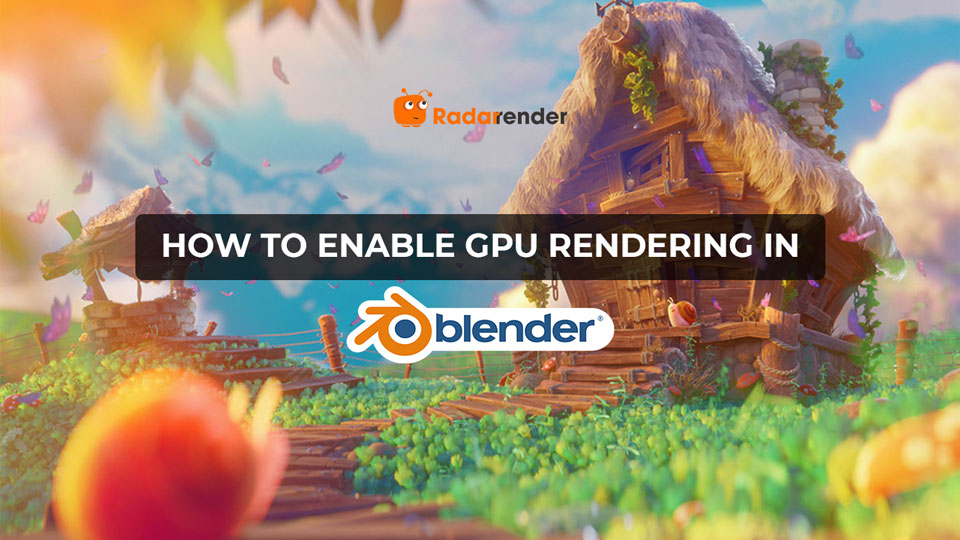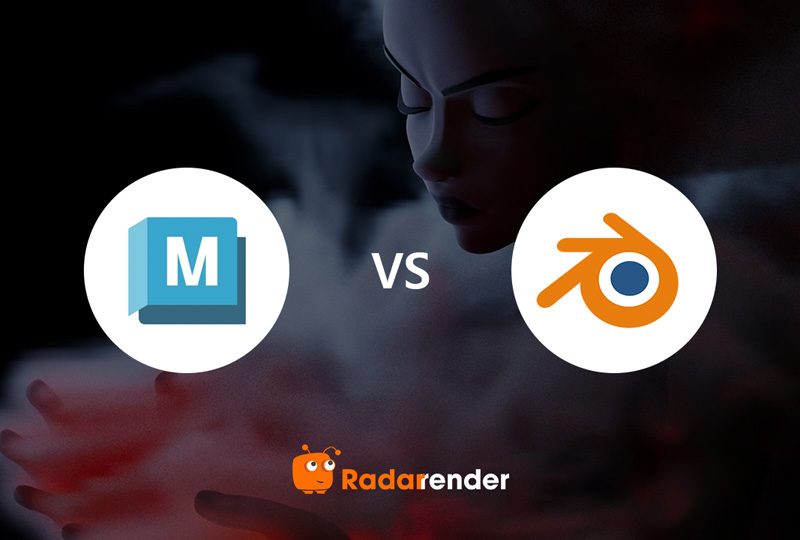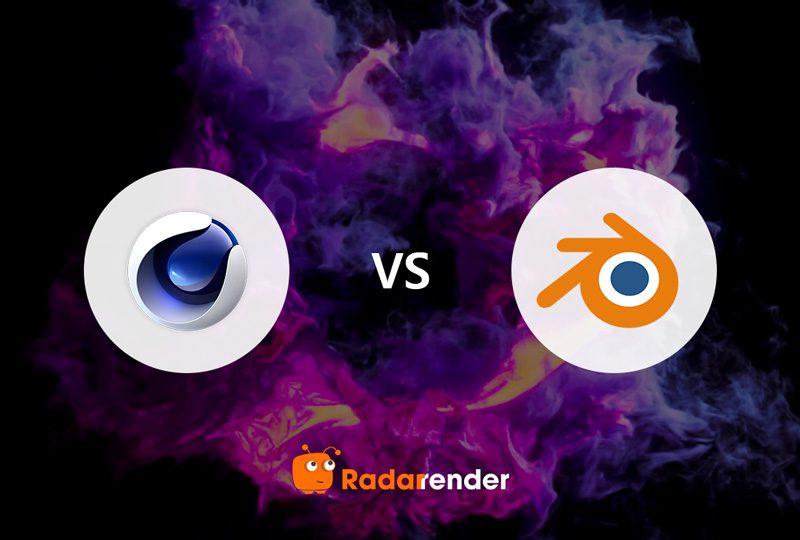How to enable GPU rendering in Blender Cycles?
How to enable GPU rendering in Blender Cycles? Radarrender shows you the steps in the article below. And we find out the rendering modes available for GPU rendering in Blender.
Why should I use GPU rendering in Blender Cycles?
Rendering is the process of getting a 3D scene into a 2D image (or video). In order to deliver you the final rendered image, your computer will carry out a series of complex computations based on many render settings. Depending on the complexity of the scene and the power of your hardware, this process may take some time. Cycles renderer inside Blender enables you to make use of your CPU, GPU, or a hybrid of both CPU and GPU.
GPU rendering allows you to render using your graphics card rather than the CPU. Because modern GPUs are created to perform plenty of calculations in parallel, this can speed up rendering several times. They do, however, have certain limits in generating large scenes due to the limited memory and interactivity concerns when using the same graphics card for display and rendering.

How to enable GPU rendering in Blender Cycles?
To enable GPU rendering in Blender Cycles, follow these steps. First of all, you will need to select Cycles as the Render Engine in the Render properties, then switch the Device to GPU compute.
Next, you will need to select a suitable compute mode as well as the graphics cards you need. Inside Blender UI, go to the Preferences ‣ System ‣ Cycles Render Devices, and choose one of the following modes: CUDA, OptiX, HIP, oneAPI, or Metal. One graphics card will work with a certain rendering mode (or two) and do not work with the remaining. If you choose “none”, Blender will use the CPU for rendering the image.
What are GPU rendering modes in Blender Cycles?
Blender supports many GPU rendering technologies, which vary according to the GPU provider and OS. What are GPU rendering modes available in Blender Cycles?
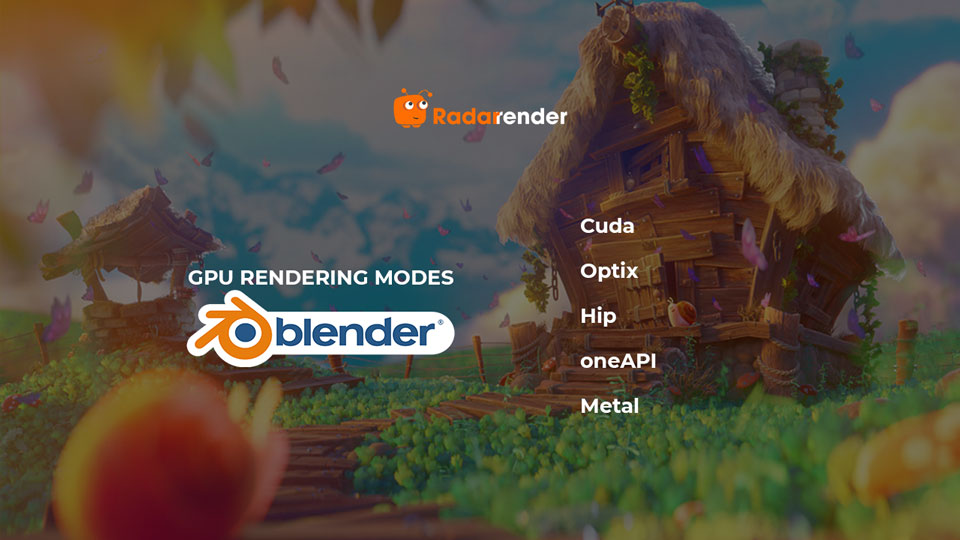
- CUDA is an older computing technology for Nvidia GPUs that may be used by any Nvidia graphics card from the GTX or RTX series.
- Optix is the newer method of graphics processing that has been developed for Nvidia GPUs in the RTX series. Optix is a superior choice with far faster render times compared to CUDA.
- HIP is the option used for AMD graphics cards with the Vega architecture or newer. APUs and discrete GPUs are both supported.
- oneAPI is a computation library for Windows and Linux operating systems. It must use an Intel Arc graphics card with the Xe HPG architecture.
- Metal is the option when you work on Apple computers with Apple Silicon, AMD, and Intel graphics cards. macOS 13.0 or newer is necessary for all features and graphics cards to be supported.
So which GPU rendering modes should you choose will depend on the GPU and the operating system you have. You may be able to switch between a few compute modes with a graphics card. For example, Nvidia RTX 3090 can use either CUDA or Optix for its GPU rendering.
What about GPU rendering in Eevee?

Eevee is a rasterization engine. Unlike Cycle, Eevee only uses the power of the GPU to render and does not use the CPU at all. In addition, Eevee does not support multiple GPU systems. That is why there is no option to enable GPU rendering for the Eevee engine.
Some side information is that Blender has no plan to provide CPU rendering in Eevee since it would be very inefficient. However, scenes with high complexity still involve the use of CPU resources. Because the CPU must prepare the geometry before rendering each frame.
What is the best GPU for rendering Blender?
When buying the best GPU for rendering Blender, there are a few factors to consider, including clock speed, VRAM, and number of cores. Radarrender would like to give some options for you to choose from:
- 1) RTX 4090: 2235 MHz base clock, 24GB VRAM, 16384 CUDA cores.
- 2) RTX 3090: 1395 MHz base clock, 24GB VRAM, 10496 CUDA cores.
- 3) RTX 3080Ti: 1395 MHz base clock, 12GB VRAM, 10240 CUDA cores.
- 4) RTX 3070: 1500 MHz base clock, 8GB VRAM, 5888 CUDA cores.
- 5) RTX GTX 1660 Super: 1530 MHz base clock, 6GB VRAM, 1408 CUDA cores.
Best GPU Render Farm for Blender
Blender is a great open-source 3D software with lots of great features. With the help of render farms, you will increase your render speed and free up your computer to do other tasks. Do you need some suggestions for the best GPU render farm for Blender? Find out below.
See more: GPU rendering vs CPU rendering