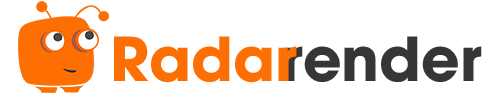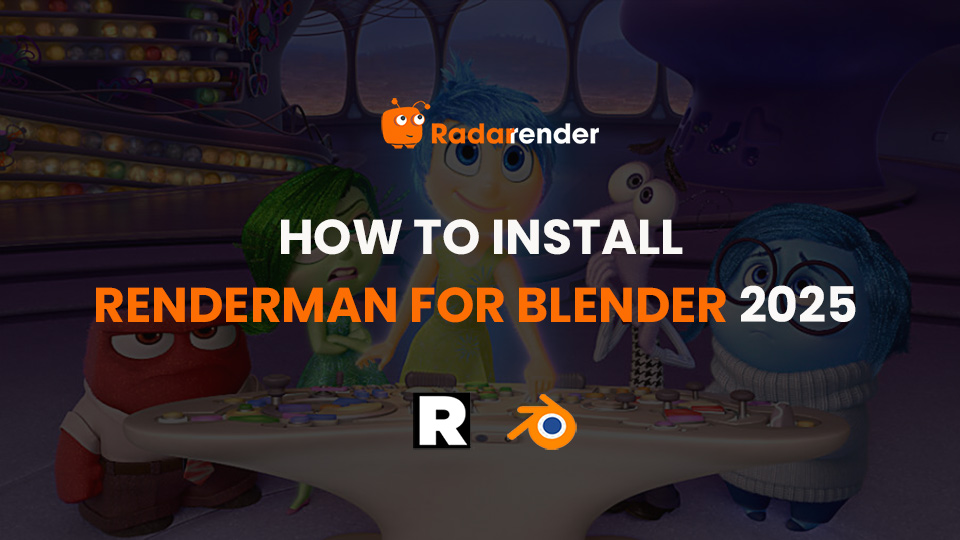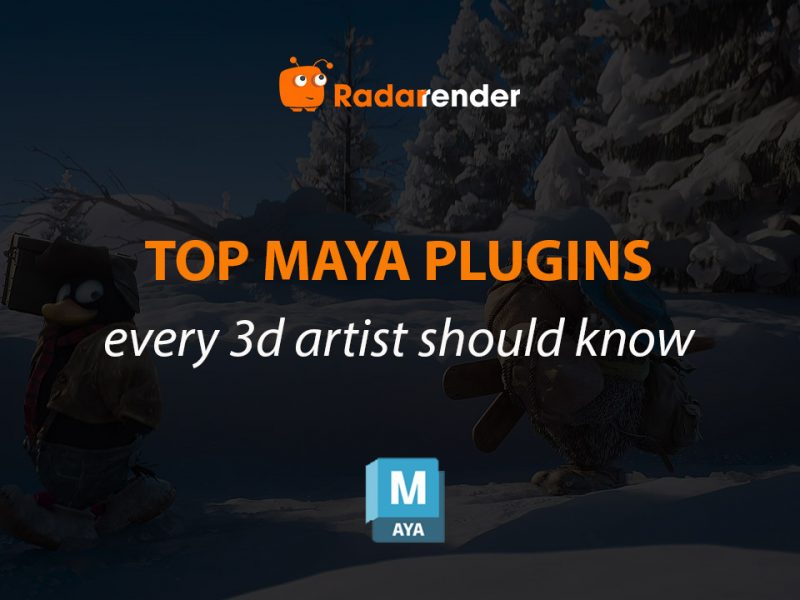How to install RenderMan for Blender 2025
Heard about RenderMan but not sure how it fits into your Blender workflow? You’re not alone. As Blender grows in popularity, many artists are looking to incorporate more powerful, industry-standard rendering tools. But setting up RenderMan for Blender isn’t as simple as clicking ‘Install’. In this guide, I’ll show you how to install RenderMan for Blender. Also, I’ll share some troubleshooting tips to help you avoid common issues. Let’s go with Radarrender!
What is RenderMan?
RenderMan is Pixar’s proprietary rendering engine. Its first public introduction was in 1988 with the launch of the RenderMan Interface Specification (RISpec) version 3.0. RenderMan was originally developed for internal production needs and was later released to the public. Known for its physically based rendering and cinematic quality output, RenderMan is ideal for everything from animated features to photorealistic product images.
RenderMan supports CPU and GPU rendering and comes with XPU, a hybrid rendering architecture that combines the best of both. It supports a variety of features such as subsurface scattering, volumetrics, denoising, stylized rendering, and more.
As of 2025, RenderMan 26 is the latest version. RenderMan is free for all non-commercial purposes, including evaluation, education, research, and personal projects. Of course, if you’re a professional user, RenderMan costs $595 per license, which gives you access to the artist interface or batch renderer.

System Requirements
Before diving into installation, make sure your system meets these basic requirements:
System Requirements for RenderMan 26
- Operating System:
-
- Windows: 10 or 11
- macOS: Monterey (12.x), Ventura (13.x), Sonoma (14.x)
- Linux: CentOS/RHEL (7.2 – 7.9), EL9 (RHEL 9.x, AlmaLinux 9.x, Rocky Linux 9.x)
- Blender version: 3.0+ and 4.1+
- CPU: CPUs capable of running the AVX instruction set or better
- GPU: NVIDIA graphics cards from the Quadro, Tesla, or Data Center GPU ranges, with the Pascal architecture or later
- VRAM: Minimum 11GB, 24GB recommended
- RAM: Minimum 8GB, 16GB recommended
- Storage: 2GB free disk space
Note: XPU currently works best on NVIDIA hardware. AMD support is limited.
Why Should We Use RenderMan for Blender?
So why should we choose RenderMan over Blender’s built-in rendering tools like Cycles or Eevee?
Personally, I first tried RenderMan because I wanted to explore something beyond what Cycles could offer. Especially when it comes to rendering stylized images and handling heavy scenes. RenderMan’s physically based (PBR) modeling is incredibly accurate and supports impressive advanced features:
- XPU rendering: Hybrid CPU+GPU system that greatly speeds up experimental builds.
- Stylized interface: Tools for NPR (non-realistic rendering), perfect for cartoonish or hand-drawn effects.
- Advanced shading: MaterialX support, PxrSurface, and complex node setups that give more control than Blender’s default.
- Professional-grade lighting transport: Used in feature-length animated films. So you’re basically working with Hollywood-grade tools.
Plus, Pixar is free (for non-commercial use), so it’s easy to experiment.

How to Install RenderMan for Blender?
To set up RenderMan for Blender, you need to make sure RenderMan Pro Server is installed and licensed.
Note: RenderMan for Blender only supports the Intel version of Blender, as RenderMan does not currently support Apple Silicon.
Download
Non-commercial users
- Download the non-commercial RenderMan (NCR) installer here.
- Log in to your RenderMan Forums account or create a new one if you don’t have one.
- Run the installer, enter your forum username and password. Click Next and the NCR license will be downloaded.
- Next, select RenderMan Pro Server and RenderMan for Blender from the list and click Next. RenderMan Pro Server will then install automatically for you.
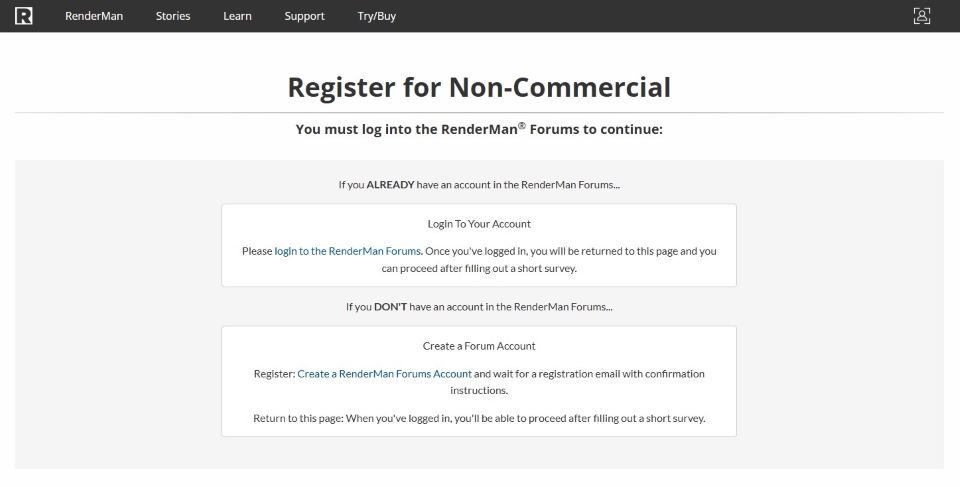
Commercial Users
- Visit the RenderMan download page for commercial users here. Choose the RenderMan Installer for the platform you are using.
- When you run the installer, it will ask you to enter your forum username, password, and serial number.
- Next, make sure to select RenderMan Pro Server and RenderMan for Blender from the list and click Next. RenderMan Pro Server will then be automatically installed for you.
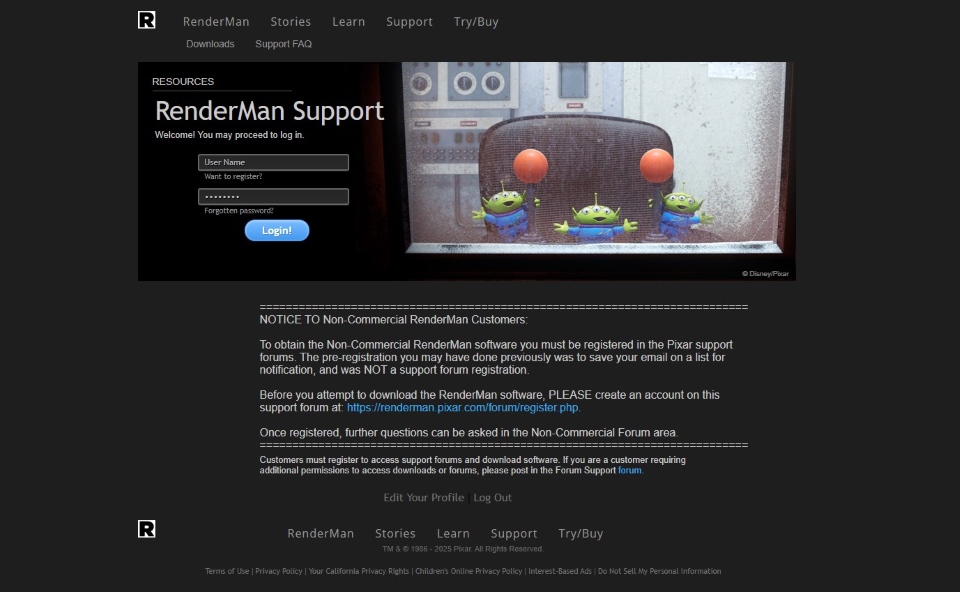
GitHub
If you are a developer, you can also clone RenderMan for Blender from the RenderMan GitHub repository here.
Installing
Like any other add-on for Blender, RenderMan for Blender can be installed from the .zip file in the Blender preferences, under the Add-ons tab:
- Go to Edit > Preferences > Add-ons
- Click the Install button
- Browse for the RenderManForBlender_25.0_XXXXX.zip file. If you used the installer, this file should be in your Downloads folder.
- Click Install Add-on.
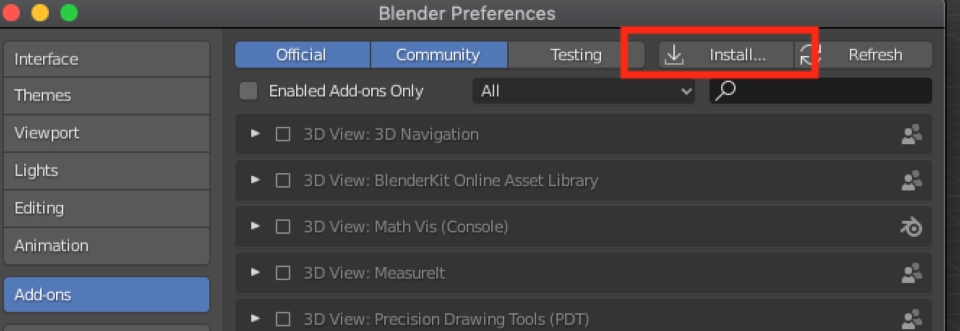
You are now ready to use RenderMan for Blender. You can:
- Go to the Render Properties tab in Blender.
- From the Render Engine drop-down menu, select RenderMan.
- Configure your path if necessary (the plugin will automatically detect RenderMan).
- Try rendering a test scene to make sure everything works.
FAQ: Common Issues and Fixes
1. Why is Blender not detecting the RenderMan plugin after installation?
Double-check that you are using the correct version of the RenderMan plugin for Blender. Also, make sure the plugin is installed in the correct folder and enabled in Edit > Preferences > Add-ons.
2. RenderMan shows up in Blender, but I can’t select it as a render engine?
This usually means that the plugin was detected but not initialized properly. Try restarting Blender and making sure the path to the RenderMan installation is set correctly in the add-ons settings.
3. I get a “RenderMan not found” error on startup.
That usually means that RenderMan is not installed properly or the environment variables are not set properly. Reinstall RenderMan using the official installer and make sure RMANTREE is pointing to the correct path.
4. RenderMan crashes when I try to render.
This could be due to an incompatible GPU driver, especially with XPU rendering. Try switching to RIS (CPU) in the render settings and updating your GPU driver. You can also try a simpler scene to isolate the issue.
5. Can I use RenderMan with other render engines installed in Blender?
Yes, RenderMan can coexist with Cycles, Eevee, and others. Just switch between them in the Render tab. However, scenes and materials are not always cross-compatible, you will need to rebuild materials for each engine.
Conclusion
That’s it, I’ve just shown you how to install RenderMan for Blender. Actually, installing RenderMan for Blender isn’t exactly plug-and-play, but it’s not too complicated either. It’s definitely going to be a great tool for your stylized and cinematic renderings. Also note that it’s not as tightly integrated as Cycles and Eevee, so be prepared for a learning curve. Have you tried RenderMan for Blender yet? Let me know your experience in the comments below!