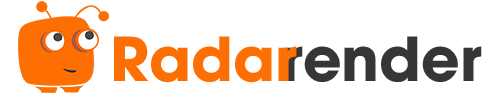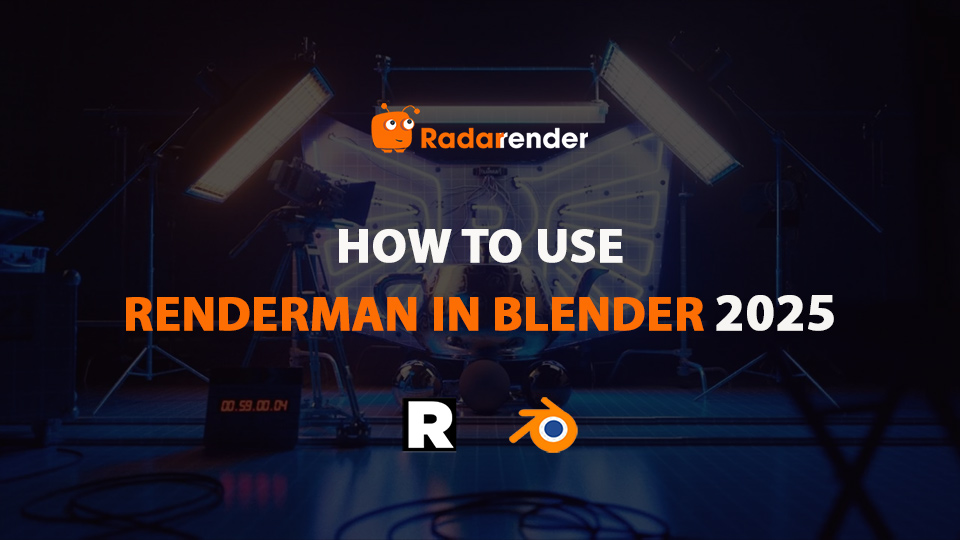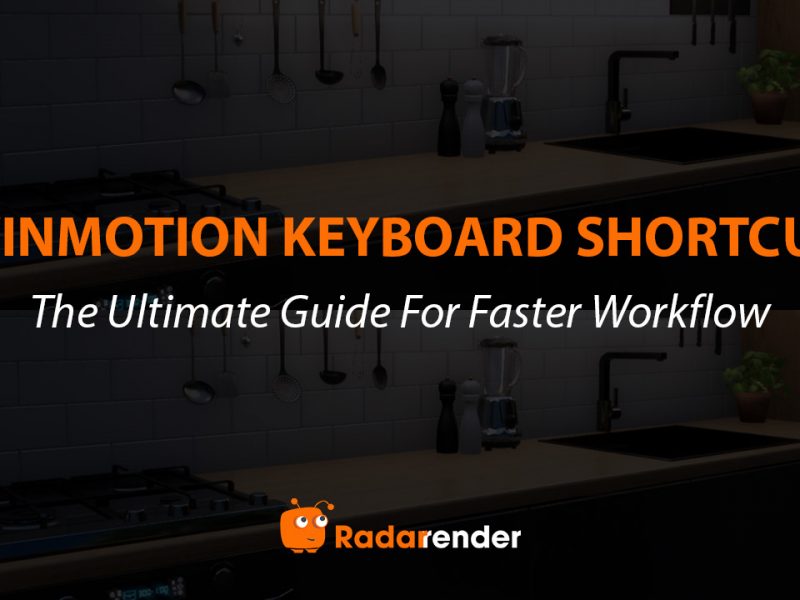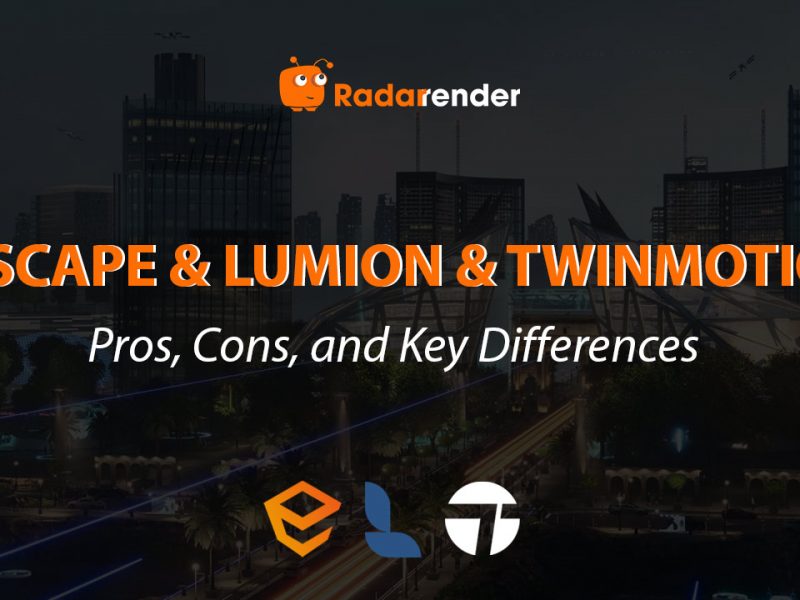How to use RenderMan in Blender 2025
Blender has long been a free 3D software with a comprehensive workflow for artists, enthusiasts, and even professionals working on commercials, games, and short films. On the other hand, Pixar’s RenderMan is the production-grade rendering engine that has created some of the most iconic films of all time. With Blender’s modeling and animation workflow and RenderMan’s advanced rendering capabilities, you get a powerful combination to create beautiful, cinematic images. In this article, Raddarrender will guide you through how to use RenderMan in Blender, from learning the user interface to rendering your first image. If you don’t have RenderMan installed, check out our detailed guide How to install RenderMan for Blender 2025.
RenderMan UI in Blender
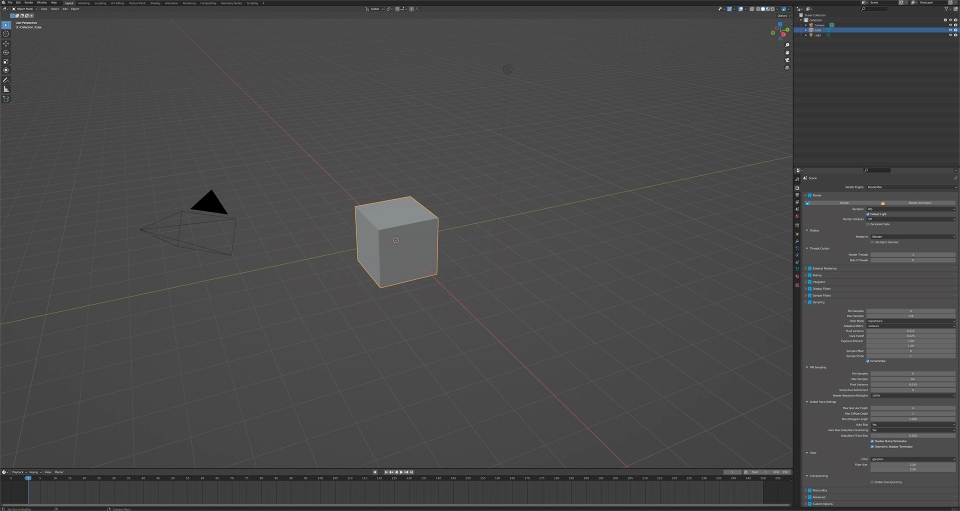
Workspace in Blender
The Blender Workspace Editor is a tool for managing various output paths and settings for your scene assets. Go to the Output Properties tab and click Open Workspace to open the editor. This will open a dedicated window, including options for exporting RIB files, beauty images, AOVs, and baked lighting (2D and 3D). You can control the values of the <version> and <take> tokens. Additionally, the editor allows users to create their own custom tokens, which are saved with the scene to ensure consistency between output versions.
Trace Set Editor
Trace Sets let you control how certain objects and lights interact during rendering, like excluding specific shadows or reflections for artistic purposes. Instead of fixing these issues in post, you can apply them directly in the render. This is useful when art direction calls for cleaning up distracting highlights or unwanted shadows.
To use it, go to the Scene Properties tab and click Trace Sets Editor, or access it via the object’s context menu. You can create new trace sets, add or remove objects, and fine-tune interactions between scene elements, all within a simple interface.

String Tokens in Blender
RenderMan for Blender supports using predefined tokens in string fields to easily manage animated texture strings or output file paths. These tokens are written inside double curly braces, like <OUT>. User can also add custom user tokens.
Light Mixer Editor
The light mixer editor is a convenient window to allow you to edit multiple lights in the same interface. You can open it from the Scene Properties tab or the Object Context Menu. After creating a mixer group, add lights from your scene and adjust key settings like intensity, exposure, color temperature, or use the icons to solo or mute individual lights for more control over your lighting.
Light Linking Editor
The Light Linking Editor lets you control which lights affect specific objects in your scene. You can open it from the Scene Properties > Light Linking Editor or the object context menu > RenderMan > Light Linking > Light Linking Editor. Add a light, select the objects you want it to affect, and set its lighting behavior (on, off, or default). This is great for creative lighting setups, like highlighting one object while leaving others in shadow. You can also invert light links so that only objects explicitly linked to a light are illuminated.

Preset Browser in Blender
The Preset Browser in Blender allows you to save and reuse assets such as materials, lighting rigs, and HDR environments. It includes a built-in asset library and allows you to import more from the RenderMan website. You can access it by pressing ‘n’ in the viewport to bring up the side panel > Renderman tab to see a RenderMan Presets panel > Preset Browser button will bring up the UI. The interface allows you to preview, organize, and import assets into your scene. While the default library is read-only, you can add custom libraries, edit metadata, manage catalogs, and assign presets to objects with ease.
How to use Renderman in Blender
Loading the Addon
After successfully installing RenderMan for Blender and learning about its UI in Blender, we will get started.
Like any other Blender addon, you can enable RenderMan for Blender via Edit > Preferences, then go to the Add-ons tab. Find RenderMan and check the box to enable it.

Setting up RenderMan Pro Server
To use RenderMan in Blender, you need to install RenderMan Pro Server (RPS) on your machine. How the addon finds RPS can be set in the preferences.
You have a few options here:
- Changing RenderMan Location to Choose From Installed to have Blender detect installed versions in the default directory.
- Or select Set Manually to specify the path to your RenderMan Pro Server directory.
- By default, it will look for an environment variable called RMANTREE.
If one method does not work, the add-on will automatically try the other methods in this order:
- The option you selected.
- If that does not work, the add-on will check the RMANTREE variable.
- If that fails, the add-on will try to detect the latest installed version in the default system paths.
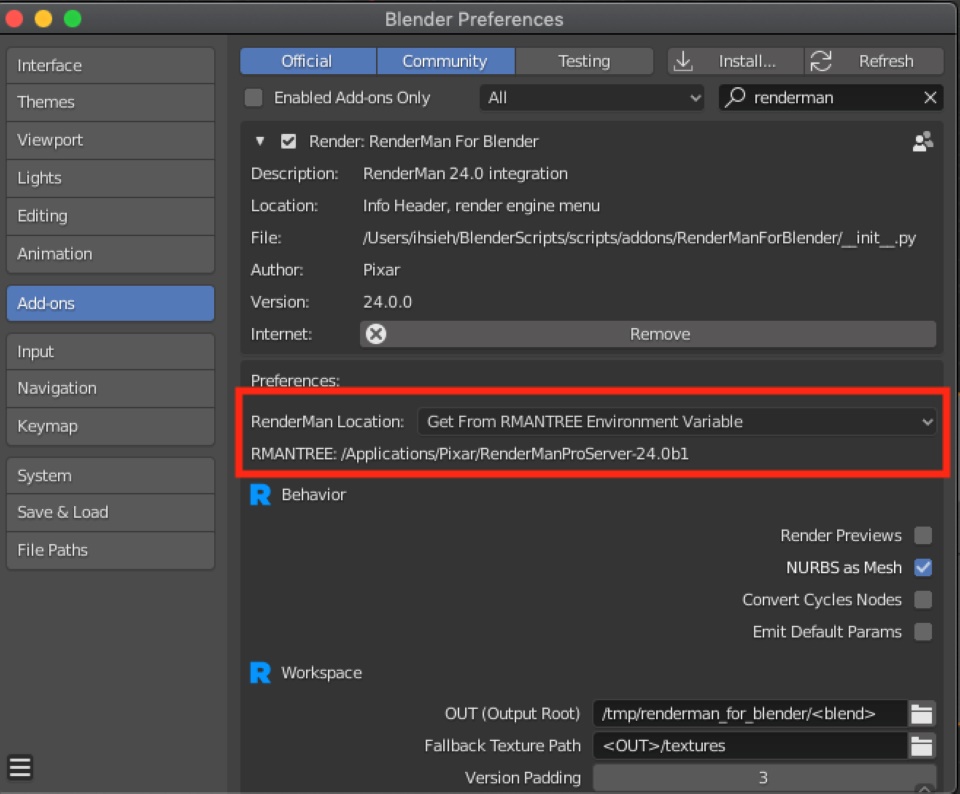
Your First Render with RenderMan
Switch to RenderMan
Once RenderMan is set up, switch your Render Engine to RenderMan Render. You can do this in two ways:
- Right-click anywhere in the viewport and select Use RenderMan from the context menu.
- Or go to the Render Properties panel and select RenderMan from the engine dropdown.
Create a Model
You can start by creating a model using the default cube or add other available shapes (here we add Suzanne and throw in a simple UV sphere). Feel free to smooth it out. To render, simply right-click anywhere on the viewpoint > RenderMan > IPR, and you can preview the render immediately.
One thing to keep in mind is that, unlike what you have with Cycles or Eevee, if you create a completely new light at this point, it won’t update. So we need to stop IPR and restart it to see any lighting changes reflected in the preview.
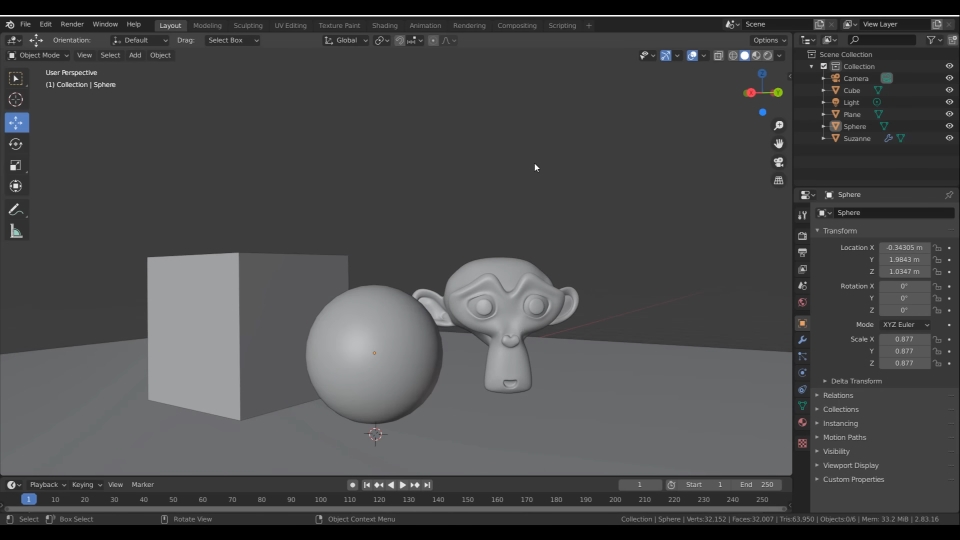
Adding Materials
For materials, press ‘n’ on your keyboard to open the side panel and access the RenderMan tab, where you’ll find material and environment presets. To apply a preset material, select your object, open the RenderMan Preset Browser, choose a material you like, then click Import and Assign to Selected. The material will be applied immediately.
Adjust Lighting
Working with Light Linking Editor is super useful. We can create a light mix group then select a light source > click Add RenderMan Modetree to adjust Intensity and Exposure, Color, Temperature as you want.
Tips: Turn on IPR (Interactive Preview Render) for quick feedback and turn off IPR to go back to continue editing without lag.
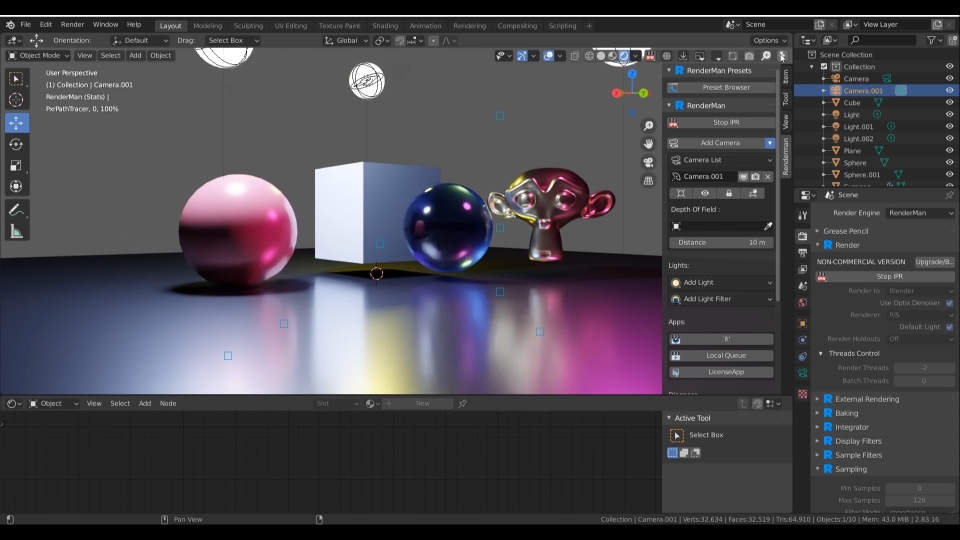
Render Your Scene
To render your scene, you can click on the Render button in the render properties panel or use the Render shortcut from the object context menu in the viewport.
By default, the result will appear in Blender’s standard render window. But if you want to use RenderMan’s own frame buffer (called “it”), just change the Render To setting from “Blender” to “it”.
Pros and Cons of Using RenderMan in Blender
| Pros |
Cons |
| Complex shader | Not fully supported on Blender |
| XPU engine on non-commercial | More buggy than Cycles |
| Powerful AI denoiser | Complex and less intuitive |
| Tons of presets and shaders | Fewer information and tutorials |
| Support from the best | Can be complex to set up initially |
| High render quality |
FAQ Section
1. Is RenderMan free?
Yes. It is free for non-commercial use. For commercial work, licensing fees start at around $595/year.
2. Can I use RenderMan with Blender on macOS or Linux?
Yes. RenderMan supports Windows, macOS, and Linux for Blender.
3. Does it support volumetrics and SSS?
Yes. RenderMan is great for surface scattering and volumetric rendering, ideal for skin, clouds, fog, etc.
4. Is RenderMan faster than Cycles?
Not always. Cycles is GPU-accelerated and fast for smaller scenes. RenderMan is generally slower but superior in quality and scalability, especially for animation.
5. Can I use my old Cycles materials?
No, you will need to rebuild them using RenderMan shaders like PxrSurface or LAMA.
Final Thoughts
That’s how to use RenderMan in Blender as well as an overview of the UI. RenderMan may not be the best choice for everyone, but with top-notch rendering quality and a standard workflow, this is a render engine you shouldn’t miss. Have you ever used RenderMan in Blender? Let us know your thoughts in the comments below!